Timer Component Demo
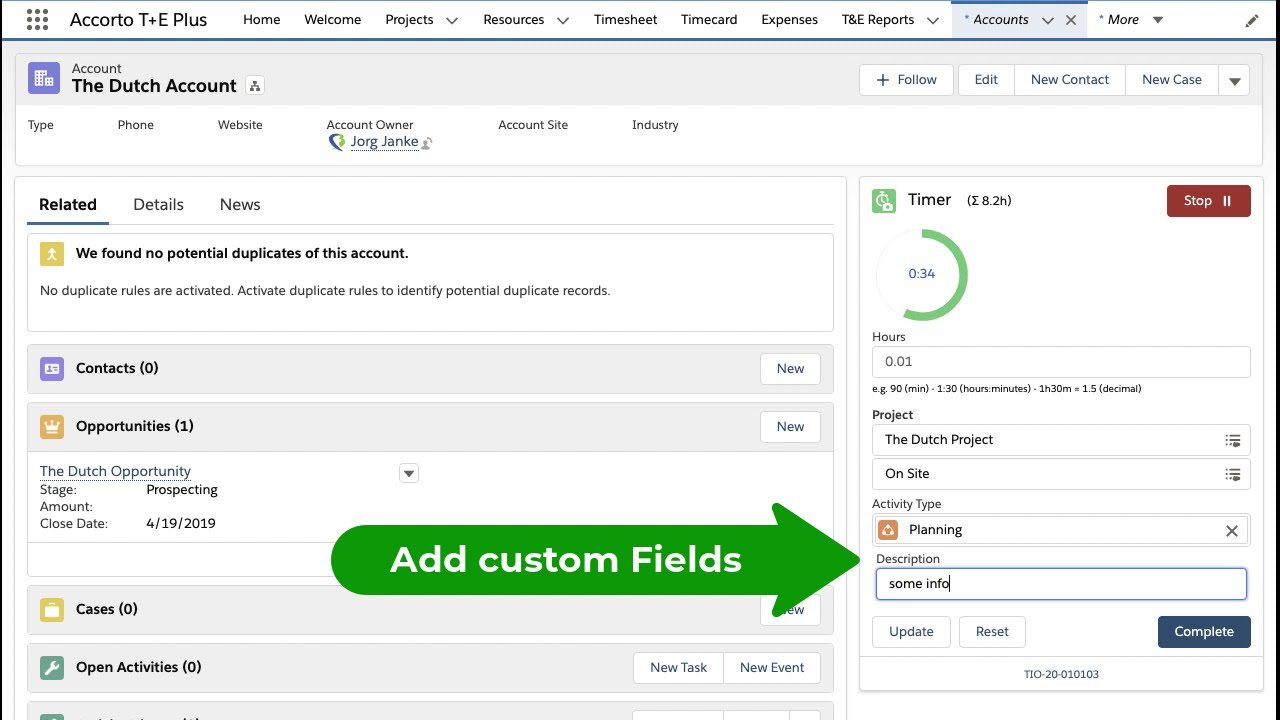
In this video, we go over the main features of the Accorto Timer component in Salesforce. The Timer is just one of the options to capture time.
You can add the Timer component to any record page in Salesforce. Here we added it to the Account page. To start the timer, just press Start>.
Anytime, update the details. The component is context aware. When you select a Project, we show only projects which are associated with the record. So here you see only projects for this account or projects without an account assignment. If you have many projects, just enter some characters to restrict the selection.
Select one of the Activity Types you defined. You can also hide Activity Types if not used.
In addition to the selections, we also save the reference to the record, so that you can report on time for any record or custom object. You can also add additional fields.
If you update details while the timer is running, click "Update".
Once the timer is started, you can leave the page. Let's have a quick look at the Setup options and click on "Edit Page".
In the App Builder, you can change the size of the timer clock.
Here select, if you want to show project phases or activity type.
Let's go back.
When you go back to the record, the timer information is recalled and the clock shows the time from when you initially clicked start.
You can Stop and later continue by clicking Start again.
If you want to delete the time recorded so far, click Reset.
To record the time, just click Complete. This stops the timer and saves the current time.
You could also overwrite the time and update other details before clicking "Complete".
Note that we also save the actual time. You have also the option to round up the time automatically, for example to the next 5 or 15 minutes.
You can also enter time without starting the timer.
In the top of the Timer, check the total time entered for this particular record.
